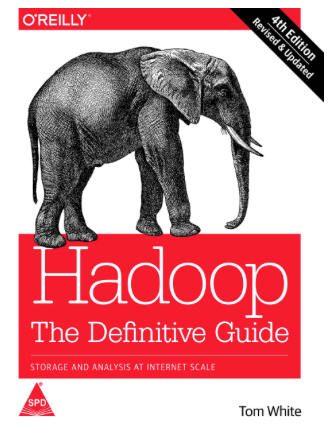This solution is part of our Apache Sqoop tutorial. In this exercise, you will learn about how to debug sqoop commands. A sqoop command could be anything from sqoop import process or sqoop export process. Sqoop import process is about copying relational table’s data into hadoop distributed file system. A sqoop export process is to copy unstructured data from hadoop to MySQL or any other relational database.
You can read more about What is Hadoop in our post – 6 Reasons Why Hadoop is THE Best Choice for Big Data Applications.

Why you must learn about Apache Sqoop?
Apache Sqoop architecture is designed to import data from relational databases such as Oracle, MySQL, etc to Hadoop systems. Hadoop is ideal for batch processing of huge amounts of data. It is industry standard nowadays.
In real world scenarios, using sqoop you can transfer the data from relational tables into Hadoop and then leverage the parallel processing capabilities of Hadoop to process huge amounts of data and generate meaningful data insights. The results of Hadoop processing can again be stored back to relational tables using sqoop export functionality.
As sqoop is one of the integral part of Big data hadoop systems, it is often asked in big data job interviews. This post walks you through a sqoop import example which will help you with those sqoop interview questions.
How to install Hadoop
Before proceeding with this exercise, you must have Hadoop installed on your machine.
If you are using a Macbook/Linux computer then refer this step by step guide on installing Hadoop on a Macbook.
In case you are a windows PC user, then refer this guide to install Apache Hadoop on your windows PC.
Assuming that you have already installed Apache Hadoop on your computer.
Next you need to do 2 more installations before you are ready to run the sqoop import commands:
- Install MySQL – For this you can perform mysql download first and then follow instructions to install MySQL on windows or Macbook.
- Sqoop Installation – Here as well, first do sqoop download and then follow instructions to install sqoop on windows or Macbook.
The great news is that if you have followed the steps from our guide to install Apache Hadoop on Windows PC, then you don’t need to do either of this aka install MySQL or Sqoop installation. They come pre-built into Hortonworks Data Platform Sandbox package which makes life much easier.
But if you are a Macbook or Linux machine user, then you can use brew utility to install MySQL and Sqoop very easily too. Here are the steps for Mac/Linux users:
Install MySQL
In order to install mysql on a Macbook or Linux machine, just run below command on terminal:
brew install mysql
It will automatically download latest release of MySQL including all dependencies with it and install on your computer.
Sqoop Installation
In order to install sqoop on Macbook or Linux machines, just run below command on terminal prompt:
brew install sqoop
This will automatically download sqoop from internet and install it on your machine.
Debug Sqoop Commands
After following all installation steps above, you are ready to proceed with learning how to debug any sqoop command.
In this post, we will use sqoop import to demonstrate the debug process.
By default, sqoop prints good enough messages on the screen after a command is executed. But sometimes you might need to have more details in order to investigate an issue. This is where sqoop –verbose command comes in handy.
Let’s look at the command first and we will go through it in detail next
sqoop import \ --connect jdbc:mysql://sandbox-hdp.hortonworks.com/sqoop \ --username root \ --password hadoop \ --table employees \ --target-dir /sqoop/employees \ --driver com.mysql.jdbc.Driver \ --verbose
How sqoop import command works
In above sqoop import command, we are importing all records from ’employees’ table in MySQL database called ‘sqoop’
–connect
To connect to database, we used –connect directive followed by JDBC connection string to mysql database.
--connect jdbc:mysql://sandbox-hdp.hortonworks.com/sqoop
For Mac/Linux users, the mysql connection string will look something like:
--connect jdbc:mysql://127.0.0.1:3306/sqoop
–username
This is username for MySQL database
–password
This is password for MySQL database
–table
This is the table that you want to import from MySQL database. In our case, we are importing ’employees’ table.
–target-dir
This is target directory on hadoop distributed file system (HDFS) where you would like the data be copied to. You can pass in full HDFS URI or just the absolute path from root directory on HDFS.
In our case it is set to /sqoop/employees
–driver
This directive specifies the driver to be used for making JDBC connection with MySQL database.
You can set it to – com.mysql.jdbc.Driver
TOP PAYING JOBS REQUIRE THIS SKILL
ENROLL AT 90% OFF TODAY

–verbose
This directive turns on debug mode for sqoop commands.
Run Sqoop Command
In order to run this command, open the terminal on your computer and paste above sqoop import command into it and press enter. When you do that, Sqoop import will start distributing source table data into its mappers & start copying the data into Hadoop files.
With verbose, you will get much more messages on the screen so we recommend you to use it only for debugging purposes in development environments and not in production.
We hope you enjoyed this sqoop lesson on how to debug sqoop commands.