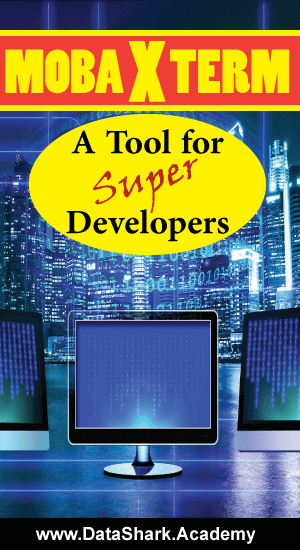
MobaXterm is a bundle of amazing tools for programmers, webmasters, IT administrators and pretty much all users who need to work on Linux, Unix or Mac like operating systems. It provides a command line terminal to interact with underlying system. In other words, MobaXterm is about POWERS in YOUR Hands.
Before we cover more on what is MobaXterm and how to install it on your computer for free, we would look at what all various features that it provides to its users.
Quick side note, here is a list of related posts that I recommend:
- 6 Reasons Why Hadoop is THE Best Choice for Big Data Applications – This article explains why Hadoop is the leader in the market and will be one for long time.
- Learn ElasticSearch and Build Data Pipelines – This is actually an intro to a very comprehensive course on integrating Hadoop with ElasticSearch. This is one of key skills for advancing your data engineering career.
- How to Quickly Setup Apache Hadoop on Windows PC – Step by step instructions on getting onboard with Apache Hadoop in an hour.
Tabbed Terminals
First and foremost, MobaXterm provides not one terminal but an ability to open multiple terminals within single window in tabbed manner. Each terminal may be for different purpose for example; a terminal may be connected to a remote shell via ssh while another is a ftp to some other host.
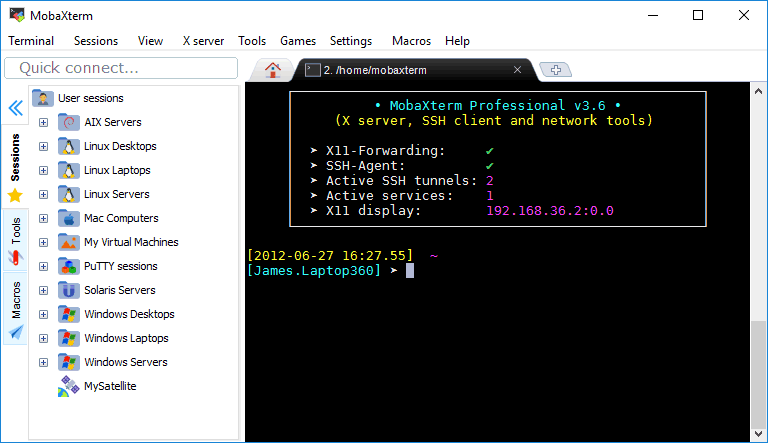
Graphical SFTP Panel
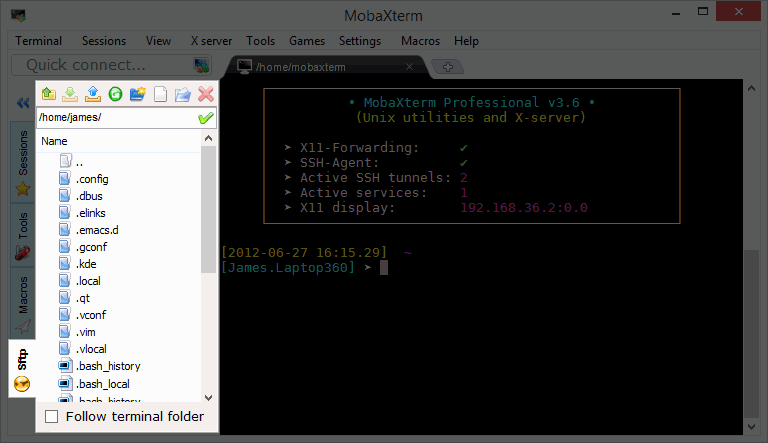
Once you are connected to a remote host, the left panel changes to a Window’s File Explorer like display. By default it points to the home directory of the connected user but you can change it follow the terminal folder by selecting the check box “Follow terminal folder” at the bottom. I have used it rigorously to download or upload files from my laptop to remote host locations. This is really cool feature and saves tons of time as I don’t have to open another session for ftp.
If you are looking to become master in big data technologies and get ready for next interview, then check this out.
Play n Work
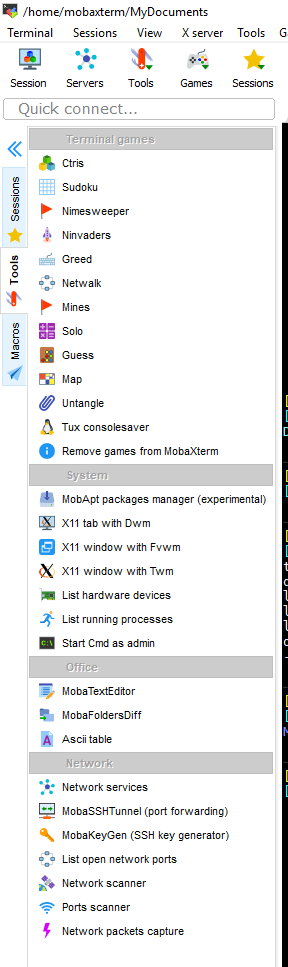
If you click on tools tab on the left side of the screen, you will get a panel with lots of awesome tools including some fun games. I like playing Sudoku and Mines on this and they are great stress busters. You must try them.
Syntax Highlighting
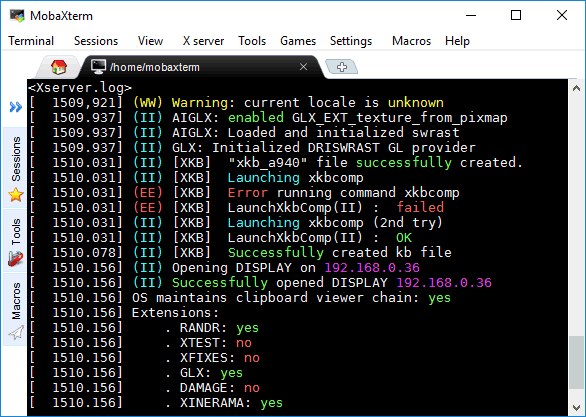
This is my personal favorite as its make readability so much easier. If you are an old-time programmer, you know what I am talking about and how much we appreciate this feature. New generation of computer programmers might not understand what I am talking about. So, look at the next picture to get a feel of what we used to work with.

Well there’s some exaggeration, but you got the point !!!
For advanced users, there are many more cool features such as Remote Desktop for windows and Unix both. Yes you read it right, for Both. Then there’s a textEditor inbuilt if you like to make notes or even write programs which I don’t use much as I prefer proper IDEs for development. You can check how I used MobaXterm to fix a critical problem at work.
Let’s move on to installation of MobaXterm on your Windows PC next.
If you haven’t decided which tool is the best, here is a in-depth comparison of MobaXterm with some of it’s alternatives.
Remote Connectivity Showdown: MobaXterm vs. PuTTY, SecureCRT, and More – Which One is Right for You?
Installation
1. Download
MobaXterm comes with two editions; Home and Profession editions.
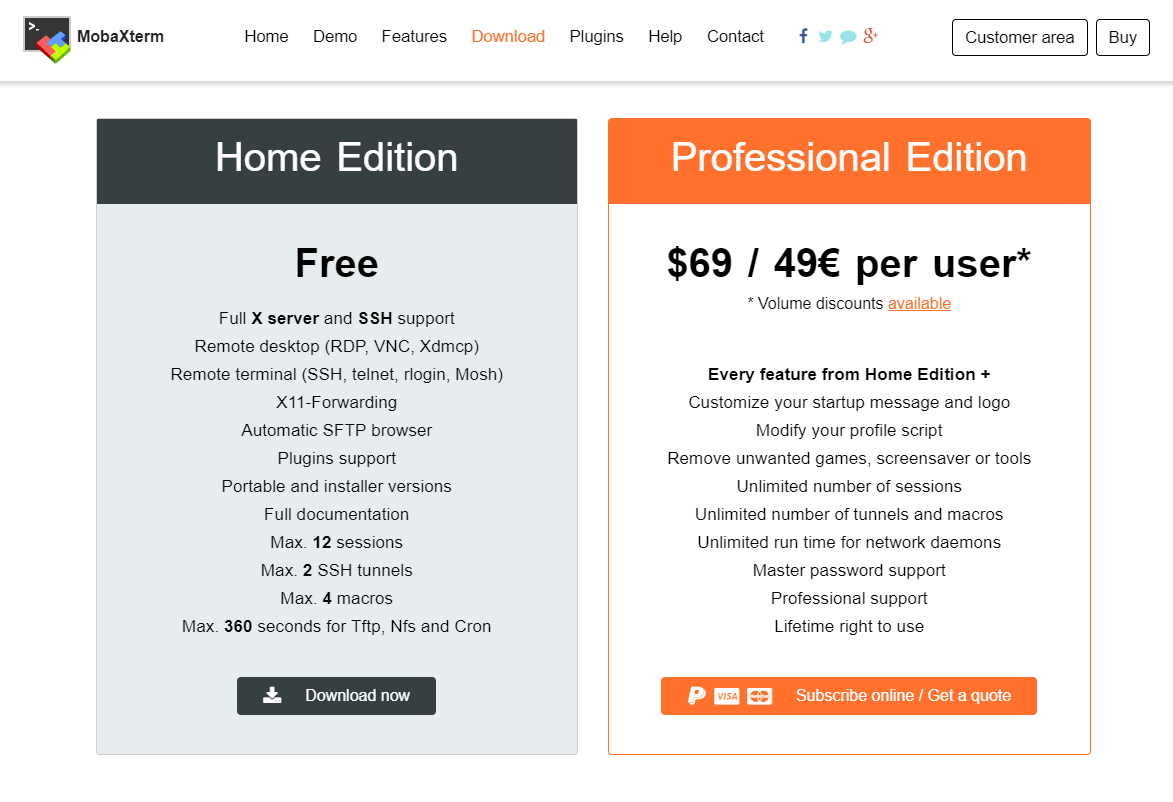
I don’t think you need to buy professional edition unless you really need unlimited number of sessions. I think you can manage with few sessions and close the ones which aren’t needed anymore.
So, go ahead and download it for FREE from here.
2. Open Mobaxterm
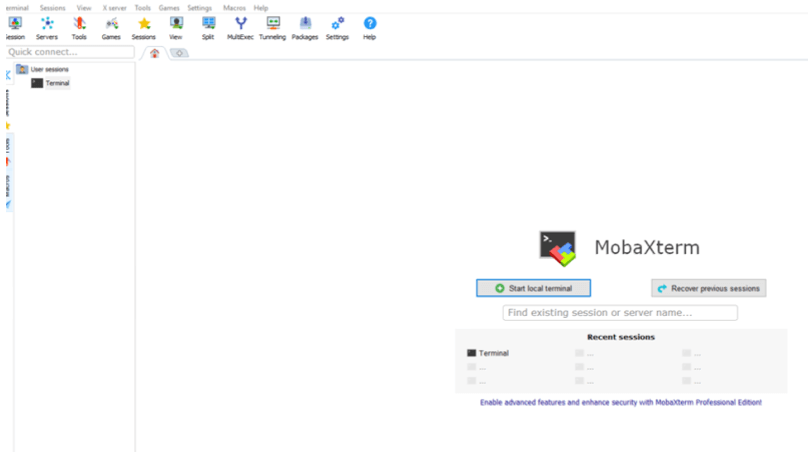
Once MobaXterm is up and running, this is the welcome screen that you would get.
3. Session Settings
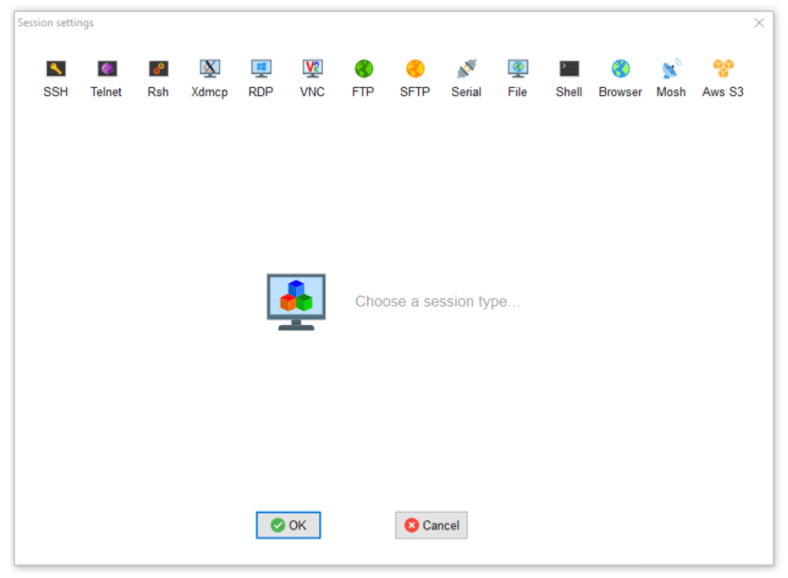
Now click on top left button – Sessions and you will get a pop up window something like above.
This one course can help you get AWS certified easily.
4. Setting Shell
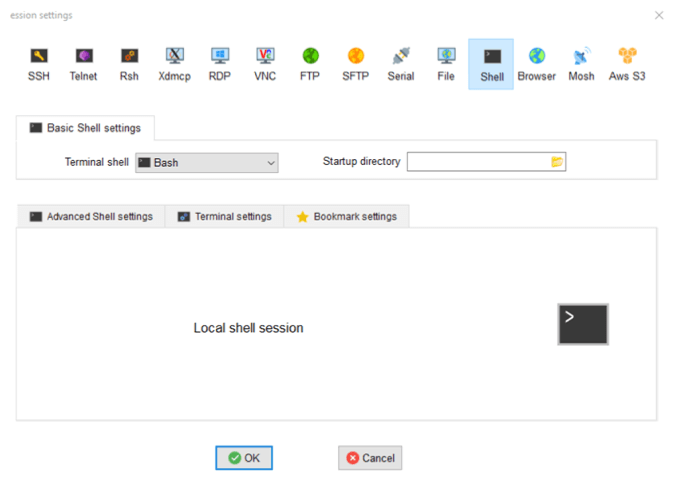
Next click on Shell icon on top menu bar and choose ‘bash’ from drop down and click OK as shown in above image.
5. Enjoy
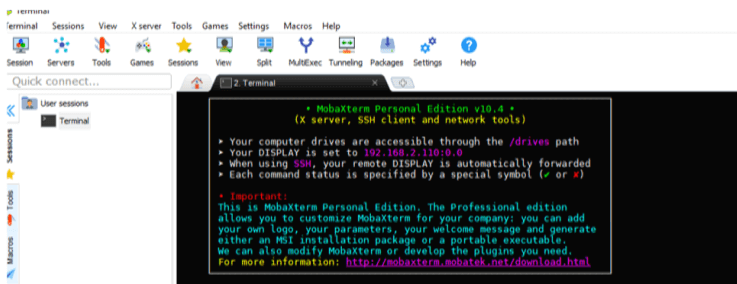
Next, you will get this window with terminal opened and ready for your cool commands. You are all set to be the master of the computer and your commands are its orders !!!
MobaXterm alternatives: Remote Connectivity Showdown: MobaXterm vs. PuTTY, SecureCRT, and More – Which One is Right for You?
If you have any questions, please ask in comments below.


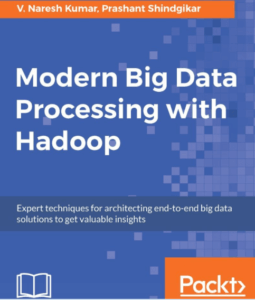

[…] MobaXterm or any of your favorite terminal on computer and select SSH option. If want to learn about how to […]
[…] What is MobaXterm and How to install it on your computer for FREE – If you haven’t used MobaXterm before, then I highly recommend you to try it today. I guarantee you will never look back. […]
[…] What is MobaXterm and How to install it on your computer for FREE – If you haven’t used MobaXterm before, then I highly recommend you to try it today. I guarantee you will never look back. […]
[…] What is MobaXterm and How to install it on your computer for FREE – If you haven’t used MobaXterm before, then I highly recommend you to try it today. I guarantee you will never look back. […]
[…] What is MobaXterm and How to install it on your computer for FREE – If you haven’t used MobaXterm before, then I highly recommend you to try it today. I guarantee you will never look back. […]
[…] What is MobaXterm and How to install it on your computer for FREE – If you haven’t used MobaXterm before, then I highly recommend you to try it today. I guarantee you will never look back. […]
[…] What is MobaXterm and How to install it on your computer for FREE – If you haven’t used MobaXterm before, then I highly recommend you to try it today. I guarantee you will never look back. […]
[…] Read about MobaXterm – What is MobaXterm and How to install it on your computer for FREE […]